How to Access YRDSB Electronic Report File via Student YRDSB Google Gmail Account
1. Once you are in your child’s YRDSB Google Gmail account, you should see an email with the subject line YRDSB Electronic Student Report.
2. Open the email and within the body of the email you will find a link. Click on the link (highlighted in screenshot, right).
3. You will be taken to a secure web site with a login screen where you need to enter a password (and then click the grey arrow or press Enter).
· The password is your child’s birthdate using the following format:
· YYYYMMDD where YYYY is the birth year, MM is the birth month and DD is the birth date
· Please note if the birth month or date are single digit, please include a 0.
· For example a student with a birthdate of March 1, 2010 you would enter 20100301.
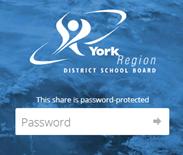
4. Once logged in, click YRDSB Electronic Student Report.
5. Your child’s YRDSB Report file should appear.
6. You can download and save the Report file by clicking the Download button on the top right-hand banner.
![]()
7. If you wish to print off the Report file and have access to a printer from your computer, click the printer icon in the top right-hand banner.
![]()
NOTE: We are unable to support students/parents with the printing of the Report files on their personal computer/printers.
8. If you experience issues with the above, please contact your student’s teacher or the school office for support.